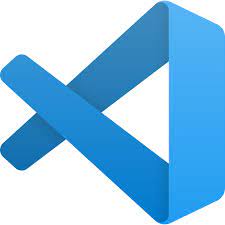## Vue-echarts学习笔记(无脑版上手)
### 一、什么是Echarts?什么是Vue-echarts?
在学习Vue-echarts之前,您需先了解Echarts。Echarts是一个基于 JavaScript [的开源可视化图表库](https://echarts.apache.org/zh/index.html),其丰富的图表,多种的样式的特点,让其使用广泛。简单来说,Echarts可以将数据以可视化形式(图表)展示出来,让数据更加生动形象,全面直观。其拥有的图表包括常见的折线图、柱状图、饼图、散点图,还有专业的K线图、热力图、树图、雷达图、路径图等。
先了解一下,Echarts有哪些例子吧。 [官网例子](https://echarts.apache.org/examples/zh/index.html#chart-type-line)

您还需阅读Echarts的文档资料,里面介绍了获取Echarts的方式和在项目(开发环境使用npm包管理方式)中引入Echarts的操作流程。由于本项目是Vue-cli开发(version 2.9.6),就不再采用普通的Echart引入方式,选用Vue-echart,开发更方便。
#### 那为什么要使用vue-echarts呢?直接用echarts不好吗?
根据echarts的官方文档,绘画图表的流程是:画一个图表要先新建一个容器,然后在JS中通过getElementById获取这个容器。这是非常原始的JS和html交互,在开发Vue项目时,比较麻烦,不太方便,不符合经常使用vue开发的同学的使用习惯。而vue-echarts则将echarts获取元素的代码进行封装,变成一个组件,减少开发的冗余。使用Vue-echarts,平均每个图可以让我们少写十行左右代码。vue-echarts最主要的就是完成这个使命,剩下的图表配置项我们要自行看echarts的文档。
**Vue-echarts是Apache ECharts 的 Vue.js 组件。**
这里是Vue-echarts的[中文文档](https://github.com/ecomfe/vue-echarts/blob/main/README.zh-Hans.md)。https://github.com/ecomfe/vue-echarts/blob/main/README.zh-Hans.md
### 二、配置Vue-echarts
> 由于我开发项目使用Vue-cli(2.9.6),后面的开发的配置,都是在此开发环境基础之上,假定您的Vue配置一切正常。
在阅读Apache ECharts和Vue-echarts的文档之后,让我们开始无脑上手操作吧!!!
在安装Vue-echarts之前,请确保您已经安装`@vue/composition-ap`
```
npm i -D @vue/composition-api
```
Step1 安装
```
npm install echarts vue-echarts
```
Step2 进行注册
可以使用全局注册,也可以使用局部注册。为了更小的打包体积,建议使用局部注册从Echarts单个引入图表或组件。若您使用全局注册,您可在任意组件使用
;如若使用局部注册,您只可在当前组件使用。在这里只介绍局部注册的方式。
```js
import Vue from 'vue'
import ECharts from 'vue-echarts'
import { use } from 'echarts/core'
// 手动引入 ECharts 各模块来减小打包体积
import {
CanvasRenderer
} from 'echarts/renderers'
import {
BarChart
} from 'echarts/charts'
import {
GridComponent,
TooltipComponent
} from 'echarts/components'
use([
CanvasRenderer,
BarChart,
GridComponent,
TooltipComponent
]);
```
在了解局部注册之后,那就开始操作吧!只有简单一行代码!!
```vue
<v-chart class="chart" :option="option" />
```
再进行一些简单的配置即可
设置一下CSS样式
```
.chart {
height: 500px;
}
```
在设置一下option参数(以简单的折线图为例)
```js
option:{
xAxis: {
type: 'category',
data: ['Mon', 'Tue', 'Wed', 'Thu', 'Fri', 'Sat', 'Sun']
},
yAxis: {
type: 'value'
},
series: [
{
data: [150, 230, 224, 218, 135, 147, 260],
type: 'line'
}
]
}
```
到这里,就在页面绘画出一个简单的折线图,看看效果。
<img src="https://raw.githubusercontent.com/zhou431615/GithubForDemo/master/demo/img/202111102308350.png" alt="image-20211110220639702" style="zoom:67%;" />
### 三、在项目中使用Vue-Echarts
在项目往往需要效果丰富的图表,会设值一系列包括但不限于标题、工具盒、提示框、主题、图例组件、X和Y轴、坐标轴指示器、区域缩放、视觉映射......。
从头到尾,有这么多配置项。

例如,如下例子echart.vue组件,使用了一些基本的配置,并且自定义了主题。(主题文件,可到Echarts官网进行配置,在下载到本项目)
```vue
<template>
<div>
<v-chart class="chart" theme="ovilia-green" :option="option1"/>
</div>
</template>
<script>
import {use} from "echarts/core";
import {CanvasRenderer} from "echarts/renderers";
import {PieChart, BarChart} from "echarts/charts";
import {
TitleComponent,
TooltipComponent,
LegendComponent
} from "echarts/components";
import VChart from "vue-echarts";
// 导入自定义配置的主题
import theme from "../../theme.json"
const {registerTheme} = require("echarts");
/*设置绘画图表的各种图表、提示工具组件*/
use([
CanvasRenderer,
PieChart,
BarChart,
TitleComponent,
TooltipComponent,
LegendComponent
]);
//注册自定义主题
registerTheme("ovilia-green", theme);
export default {
name: "echart",
components: {
VChart
}, data() {
return {
option1: {
//设置标题
title: {
text: "2021年计算机系专业招生情况",
left: "center"
},
// 设置提示框
tooltip: {
trigger: "item",
formatter: "{a} <br/>{b} : {c}"
},
// 设置X轴
xAxis: {
type: 'category',
data: ['计算机科学与技术', '软件工程', '物联网工程', '网络工程', '信息安全',],
axisPointer:
{
show: true,
type: 'line',
}
},
// 设置Y轴
yAxis: {
type: 'value',
axisPointer: {
show: true,
type: 'line',
snap: true,
}
},
// 添加图表的文字说明(图例组件)
legend: {
orient: "vertical",
left: "left",
data: [
"计算机科学与技术",
"软件工程",
"物联网工程",
"网络工程",
"信息安全"
]
},
series: [
{
name: "计算机系",
type: "bar",
radius: "40%",
center: ["50%", "50%"],
data: [
{value: 135, name: "计算机科学与技术"},
{value: 110, name: "软件工程"},
{value: 134, name: "物联网工程"},
{value: 135, name: "网络工程"},
{value: 148, name: "信息安全"}
],
// 强调某一数据的样式
emphasis: {
itemStyle: {
// color: "rgba(161,8,8,0.5)" ,
shadowBlur: 8,
shadowOffsetX: 0,
shadowColor: "rgba(112,112,112,0.5)"
}
}
}
]
},
}
}
}
</script>
<style scoped>
.chart {
height: 500px;
background-color: #fffdfb;
width: 800px;
}
</style>
```
来一起,看看效果吧。

最后,来看看一个完整的案例,几乎使用到所有配置项(折线图)
<img src="https://raw.githubusercontent.com/zhou431615/GithubForDemo/master/demo/img/202111102313196.png" alt="image-20211110222603281" style="zoom:98%;" />
思考一下,这张图使用那些配置??
[可以去到配置项找一找答案](https://echarts.apache.org/zh/option.html#title)
最后,还可以去[下载官方主题或者自定义主题→](https://echarts.apache.org/zh/download-theme.html)
### 四、更加灵活的使用Vue-Echarts
参考github上的代码,总结归纳一下[github地址→](https://github.com/ecomfe/vue-echarts/tree/main/src/demo)
```vue
<template>
<main>
<!-- 条形图 -->
<h2 id="bar">
<a href="#bar">Bar chart <small>(with async data & custom theme)</small></a>
<button
:class="{
round: true,
expand: expand.bar
}"
@click="expand.bar = !expand.bar"
aria-label="toggle"
></button>
</h2>
<section v-if="expand.bar">
<figure>
<v-chart
:option="bar"
:init-options="initOptions"
ref="bar"
theme="ovilia-green"
autoresize
:loading="barLoading"
:loadingOptions="barLoadingOptions"
@zr:click="handleZrClick"
@click="handleClick"
/>
</figure>
<p v-if="seconds <= 0"><small>Loaded.</small></p>
<p v-else>
<small
>Data coming in <b>{{ seconds }}</b> second{{
seconds > 1 ? "s" : ""
}}...</small
>
</p>
<p>
<button @click="refresh" :disabled="seconds > 0">Refresh</button>
</p>
</section>
</main>
</template>
```
导入部分(关键部分)
```
// 引入getbar.js
import getBar from "./data/bar";
// registering custom theme
registerTheme("ovilia-green", theme);
```
配置项
```js
export default {
components: {
VChart
},
data() {
const options = qs.parse(location.search, { ignoreQueryPrefix: true });
return {
options,
bar: getBar(),
// 其他配置
........
}
}
}
```
最后,关于加载:option="bar",使用getBar.js进行封装一下,在data() { return {}} 中引用,避免过度冗余。这是getBar.js
```
function random() {
return Math.round(300 + Math.random() * 700) / 10;
}
export default function getData() {
return {
textStyle: {
fontFamily: 'Inter, "Helvetica Neue", Arial, sans-serif'
},
dataset: {
dimensions: ["Product", "2015", "2016", "2017"],
source: [
{
Product: "Matcha Latte",
2015: random(),
2016: random(),
2017: random()
},
{
Product: "Milk Tea",
2015: random(),
2016: random(),
2017: random()
},
{
Product: "Cheese Cocoa",
2015: random(),
2016: random(),
2017: random()
},
{
Product: "Walnut Brownie",
2015: random(),
2016: random(),
2017: random()
}
]
},
xAxis: { type: "category" },
yAxis: {},
// Declare several bar series, each will be mapped
// to a column of dataset.source by default.
series: [{ type: "bar" }, { type: "bar" }, { type: "bar" }]
};
}
```
### 五、其他
之后,还有一些应用型的内容,或更加复杂的配置,如
- [ ] 数据集与数据转换的问题
- [ ] 视觉映射的问题
- [ ] 时间与行为(鼠标点击或代码触发)
- [ ] 处理动态的异步数据
- [ ] 一些跨平台的方案(微信小程序)
如果想更进一步掌握Echarts,您还需要掌握以上内容。
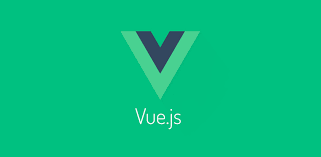
Vue-echarts学习笔记